Where following are the concerns and my solution to them
1- How can we redeploy or upgrade workflow?
I found a nice article which goes in details of upgrading workflow approaches, and as per my analysis Versioning workflows seems to be the only feasible solution.
2- When it’s required to version my workflows and how can I minimized it?
Versioning is required only when UI changes are done on workflow e.g. modification in state, activities etc. as this will break running instance of workflows due to failure in deserialization.
As a strategy we chose multi-layer architecture, which means whole logic in a separate Class library (business) and workflows in separate Library where workflow only defines flow as shown below.
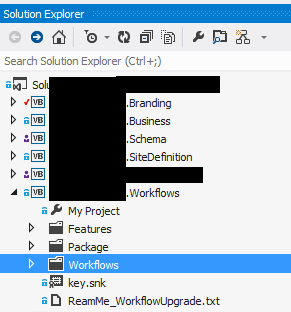
This means for code level changes or bug fixes, we only redeploy business solution wsp not affecting workflows wsp.
3- How to Version Workflow solution and any step by step instructions?
While goggling I could not found comprehensive step by step instructions.
Where following contain the step by step instruction how I implemented it.
Step 1: Upgrade Assemble
· Go to Workflow Solution -> AssemblyInfo Class and update assembly version and file version as shown below.
Step 2: Upgrade Workflow Element.xml
Go to modified workflows and Open their Element.xml files then
· Update 'CodeBesideAssembly' attribute assembly version.
· Update ‘Name’ with Version number at end e.g. xyz version 1.0.0.1 (for your convenience).
· Update 'ID' attribute with a new GUID (Tools->Create GUID).
Step 3: Workflow Feature Update
· Remove any existing feature that deploy workflows from solution
· Add a new Site Scope Feature with 'Name' e.g. PrjectNameWorkflowsVersionX.X.X.X
· Add only modified Workflows inside this feature (Step 2 modified ones only)
Step 4: Upgrade Solution Package
Double Click Package and then
· Update 'Name' with modified version.
Step 5: Deployment
· Build and deploy the new workflow wsp solution and IIS Reset.
Note: this will register a new version of the workflow assembly in the GAC.
Step 6: Association and No New instance
· Associate newly deployed workflow e.g. xyz version 1.0.0.1
· Go to Associated list Workflow Settings -> Remove workflow and Put the old version workflows as "No New instance".
Note: As my solution contains several workflows so I created a utility for Programmatically performing step 6 operation, here are some methods that I created that might be helpful.
''' <summary>
''' To Programmatically associate workflow with a List or library
''' </summary>
Public Shared Sub AssociateWorkflow(ByVal web As SPWeb, _
ByVal WorkflowGUID As String, _
ByVal WorkflowName As String, _
ByVal ListName As String, _
ByVal TaskListName As String, _
ByVal HistoryListName As String, _
ByVal AllowManual As Boolean, _
ByVal AutoStartChange As Boolean, _
ByVal AutoStartCreate As Boolean)
'Bind to lists.
Dim ListToAssociate As SPList = web.Lists(ListName)
Dim TasksListToAssociate As SPList = web.Lists(TaskListName)
Dim workflowHistoryList As SPList = web.Lists(HistoryListName)
'Get workflow Template
Dim workflowTemplate As SPWorkflowTemplate = web.WorkflowTemplates(New Guid(WorkflowGUID))
If ListToAssociate.WorkflowAssociations.Count > 0 Then
Throw New Exception(String.Format("List '{0}' is already associated with Workflow '{1}', Please Disassociate this workflow first.", ListToAssociate.Title, ListToAssociate.WorkflowAssociations(0).Name))
End If
'Create workflow association.
Dim workflowAssociation As SPWorkflowAssociation = SPWorkflowAssociation.CreateListAssociation(workflowTemplate, WorkflowName, TasksListToAssociate, workflowHistoryList)
workflowAssociation.AllowManual = AllowManual
workflowAssociation.AutoStartChange = AutoStartChange
workflowAssociation.AutoStartCreate = AutoStartCreate
' Hint: WorkflowAssociation.Enabled = false means 'No new instantace'
'Add workflow association.
ListToAssociate.WorkflowAssociations.Add(workflowAssociation)
End Sub
''' <summary>
''' To programmatically start workflow already associated with a List or library
''' </summary>
Public Shared Sub ManuallyStartWorkflow(ByVal objWeb As SPWeb, ByVal listTitle As String, ByVal itemID As Integer)
Using elevatedSite = New SPSite(objWeb.Url, SiteHelper.GetSystemUserSecruityToken(objWeb))
Using web = elevatedSite.OpenWeb()
web.AllowUnsafeUpdates = True
Dim elevatedList As SPList = web.Lists(listTitle)
'Get Associated Workflow
Dim item As SPListItem = elevatedList.GetItemById(itemID)
If item.Workflows.Count = 0 Then
Dim myAssociation As SPWorkflowAssociation = GetWorkflowAssociation(elevatedList.WorkflowAssociations)
elevatedSite.WorkflowManager.StartWorkflow(item, myAssociation, myAssociation.AssociationData)
End If
End If
web.AllowUnsafeUpdates = False
End Using
End Using
End Sub
Where even after reading this article you don’t like any of the solution and you want to develop few workflows that are not complex, then go with Event Receivers you can build your logic by code resulting in better performance and you don’t have to worry about versioning or anything J


Great Article! I was looking for something like this.
ReplyDeleteI noticed you did not remove the old workflow solution from central admin. Does that mean there will be multiple solutions with the same name in the list of solutions? Will there also be multiple features on the site? (My Workflow v1, My Workflow v2 etc.)
Thanks for the help,
I think I just figured out the answers:
DeleteDoes that mean there will be multiple solutions with the same name in the list of solutions? YES
Will there also be multiple features on the site? YES
thanks for the comments and Yes you are right :)
DeleteThis comment has been removed by the author.
ReplyDeleteI'm curious, is there a reason you opted to delete and remake the feature rather than just changing the feature Id and renaming it?
ReplyDeleteyes you are right, renaming will also work..
DeleteOkay, just wanted to make sure that renaming/changing id also works.
DeleteWhat about deployment? I just using "Deploy" command in VS2012, but nothing works. My current workflow association starts using new workflow version and old version isn't available in association list.
ReplyDeleteVery nice post! =D For real! This will help me a lot!
ReplyDeleteAll previous task associated with previous version workflow gets deleted? Any solution for this problem.
ReplyDeleteI accidentally deployed the new wsp (with minor changes in workflow) without changing the version and other steps. Now the "In Progress" workflows are not moving ahead when the task is Approved/Rejected. I tried to rollback the deployment by deploying the old wsp but still no progress. Below are the errors logged in ULS. Please advice as to how I can make the existing running workflows progress.
ReplyDeleteError found in ULS:
Not persisting state for request due to previous errors. Form Template: urn:schemas-microsoft-com:office:infopath:myXSD-2012-06-08T15-10-32
Form databind failed, due to a WSS exception: This task is currently locked by a running workflow and cannot be edited.